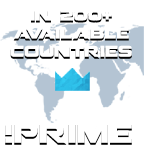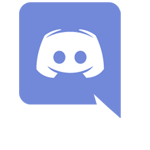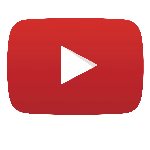First Build - Struggling
- bblondia
- Posts: 26
- Joined: Thu Feb 06, 2014 3:23 pm
- Contact:
Working on my first build. I started last night. Here is my parts list
MOBO: ASRock Fatlity z87 Killer
GPU: Asus GeForce GTX 780 OC
CPU: i5 4670
RAM: Patriot Viper 16G (2x8)
PSU: XFX 850w 80 Gold certified fully modular
SSD: Samsung EVO 840 (250G)
HDD: Seagate 2TB
So when I put it together the first time nothing happened. It would not power up. So I did some research online and most things said to strip it back down to basics and start over. So I went back to just the mobo and cpu and it turned on and sent a signal to my monitor.
Next I installed my GPU and it booted up once again. Yay! BUT now I do not get a signal to my monitor from either the mobo or the gpu.. and I am now stuck. Help.. I don't want to move forward until I get each component in correctly...It seems like the mobo and the gpu are competing and cancelling each other out.. But this is my first build and I am somewhat of a PC noob. Any help would be greatly appreciated from those who have suffered through this before and are now experts!
Cheers Cohhmunity
MOBO: ASRock Fatlity z87 Killer
GPU: Asus GeForce GTX 780 OC
CPU: i5 4670
RAM: Patriot Viper 16G (2x8)
PSU: XFX 850w 80 Gold certified fully modular
SSD: Samsung EVO 840 (250G)
HDD: Seagate 2TB
So when I put it together the first time nothing happened. It would not power up. So I did some research online and most things said to strip it back down to basics and start over. So I went back to just the mobo and cpu and it turned on and sent a signal to my monitor.
Next I installed my GPU and it booted up once again. Yay! BUT now I do not get a signal to my monitor from either the mobo or the gpu.. and I am now stuck. Help.. I don't want to move forward until I get each component in correctly...It seems like the mobo and the gpu are competing and cancelling each other out.. But this is my first build and I am somewhat of a PC noob. Any help would be greatly appreciated from those who have suffered through this before and are now experts!
Cheers Cohhmunity
-
the1chad
- Posts: 1
- Joined: Mon Feb 10, 2014 10:14 am
I've only built two PCs but just recently built this one and had similar issues with graphics cards working first time. I'd suggest setting the whole computer up with windows (or other OS) prior to plugging in your graphics card. At this point you'll know everything is working and be connected to the internet so your computer should auto detect the new card and replace your CPU intel HD graphics.
when you say there is no signal I'm assuming you can't even get into the BIOS options as well?
when you say there is no signal I'm assuming you can't even get into the BIOS options as well?
- Ashardis
- Posts: 488
- Joined: Fri Aug 09, 2013 4:31 pm
- Location: Denmark
- Contact:
Take some pictures.
Most important things to check :
Most important things to check :
- RAM inserted fully/properly (you shouldn't be able to turn the DDR3 RAM the wrong way, yet ppl manage to do it FORCEFULLY every day)
- GPU inserted fully/properly (there can be a little gadget/plastic bit to catch the end of the GPU connector where it goes into the mobo. Both the 24pin power cable AND the 4 or 8pin 12V (black & yellow wires) need to be plugged into the mobo.
- Both power plugs on the GPU (probably an 8 pin PCI-E and then another 6 or 8pin PCI-E power plugs) are connected with the PSU. These cables are usually fitted with combo 6+2pin power plugs and it's important that all the pins in the socket on the GPU are filled!.
- bblondia
- Posts: 26
- Joined: Thu Feb 06, 2014 3:23 pm
- Contact:
Thanks for the comments. So I walked away from the video card for now. I have all my other components installed and figured I would try to get my operating system installed first and hope that it makes the install of the video card easier afterwards. The RAM is in good (my motherboard does not allow single RAM - I have to run either 2 or 4 sticks of RAM) as the system will send a video if the video card is not installed and the monitor is hooked up to the mobo. When I had the video card in I think it was in and powered properly. You are correct Ashardis, I had to use a combo for the 8 pin connector and the other is just a standard 6 pin. I have green lights that come up above both pin ports once I plug in the power.
The operating system has been a pain in my butt as well. I downloaded from a place called "on the hub". As a teacher I get a discount from there (I can get Windows 8 Pro for $11) but the file it let me download was an .img file. So I changed the extension to .iso and tried to burn it to DVD so I could install it but the software I used will not burn it to the DVD. Ugh. So I am now trying to figure out a better way to convert that file to an install file and either put it on a DVD or a USB so I can get my ops system installed. I am able to press F1 then F11 to get to a boot sequence menu so I am hoping once I get a good install file I can get past this hurdle.
My other issue is I am not all that familiar with UEI Bios interfaces or Bios's in general. So I wasn't able to quickly find how to change the bios so it doesn't use on board graphics and uses my video card instead.
The operating system has been a pain in my butt as well. I downloaded from a place called "on the hub". As a teacher I get a discount from there (I can get Windows 8 Pro for $11) but the file it let me download was an .img file. So I changed the extension to .iso and tried to burn it to DVD so I could install it but the software I used will not burn it to the DVD. Ugh. So I am now trying to figure out a better way to convert that file to an install file and either put it on a DVD or a USB so I can get my ops system installed. I am able to press F1 then F11 to get to a boot sequence menu so I am hoping once I get a good install file I can get past this hurdle.
My other issue is I am not all that familiar with UEI Bios interfaces or Bios's in general. So I wasn't able to quickly find how to change the bios so it doesn't use on board graphics and uses my video card instead.
- Ashardis
- Posts: 488
- Joined: Fri Aug 09, 2013 4:31 pm
- Location: Denmark
- Contact:
Overview -
Step 1 - Getting the files we need
Step 2 - Making a bootable USB stick
Step 3 - Installing Windows
Step 4 - Installing the basic drivers
Step 5 - Enjoy!
-------------------------------------------------------------------------------------------
Step 1 - Getting the files we need.
Download your IMG file from your teacher discount thing
Then go to : http://www.imgtoiso.com/ and download this, and run it to convert the .IMG file to .ISO
Okies, this is the end of Step 1.
-------------------------------------------------------------------------------------------
Step 2 - Making a bootable USB stick
If you want to experiment with making the .iso-file into a bootable USB-stick, first of all - save the contents of the USB stick if it's not , coz it'll be erased 100%.
You will need a USB stick of atleast 4GB, although 8GB is better.
Look at this guide : http://www.howtogeek.com/127377/the...e ... usb-drive/ - Try the first option (the Microsoft USB boot thing), it's REALLY simple!
Note : Once the USB-stick is bootable, you can copy other stuff over there aswell without interfering with the bootable-ness (ofc provided you don't delete any of the needed folders on it!)
Okies, this is the end of Step 2.
Checklist :
- A USB stick containing the CONTENTS of the .iso-file, not "just" the Microsoft Windows 8.iso - file in the root of the media.
-------------------------------------------------------------------------------------------
Step 3 - Installing Win 8
When the logo shows up (possibly a few seconds before that!), tap F11 to get into the boot drive selector screen. Choose the appropriate device (USB) and press ENTER
Note : I'm pretty sure F11 should do the trick, if not, then restart again, tap DEL to get into the UEFI (newfangled word for BIOS) and set up the boot device order so that it tries to boot from the device containing Win7 first.
Installing should be pretty simple - Follow the onscreen instructions, with a few "specialties" :
- At the beginning choose the x64 version, not the x86 one if offered!
The machine will reboot a few times during this process and depending on how you got it to boot up on the Win8 installation media, you might end up in either of these situations :
1 - There's a black screen and at the top, in white/gray text it says : Press Space to boot from removable media ....... (countdown from XX to 1) <--- This is normal when you have a bootable DVD in the drive and just let it time out and continue installation afterwards.
2 - It boots up directly the the USB-drive again and you end up with the starting screen from the Win7 installation program. <-- This is again normal, if you set the boot order to USB first. Exit the installation program, restart the PC, tap DEL to get into the UEFI and set your HDD up as the first boot option. Save settings and exit the UEFI and it should boot up on the HDD and installation continue normally.
Once you log in to the Desktop, everything is installed and updated (except for the last 2 months, but you can change those settings in Control Panel once we've installed the Windows Loader!)
-------------------------------------------------------------------------------------------
Step 4 - Installing the basic drivers
You have a DVD from the mobo - install all the drivers (except the ones you know you won't be using)
Minimum should be : USB3 drivers (x2!), LAN-drivers, INF-drivers, Sounddrivers. You don't need to install the VGA driver unless you plan to connect another monitor to it (I would recommend plugging Monitor #2 n onwards into the main gfxcard!).
-------------------------------------------------------------------------------------------
Step 5 - Enjoy!
It's important to know the difference between just simply copying the .iso file over to the USB stick and making the USB stick bootable with the .iso image - and using the program as above makes the USB stick bootable and thus able to install Windows from.
Step 1 - Getting the files we need
Step 2 - Making a bootable USB stick
Step 3 - Installing Windows
Step 4 - Installing the basic drivers
Step 5 - Enjoy!
-------------------------------------------------------------------------------------------
Step 1 - Getting the files we need.
Download your IMG file from your teacher discount thing
Then go to : http://www.imgtoiso.com/ and download this, and run it to convert the .IMG file to .ISO
Okies, this is the end of Step 1.
-------------------------------------------------------------------------------------------
Step 2 - Making a bootable USB stick
If you want to experiment with making the .iso-file into a bootable USB-stick, first of all - save the contents of the USB stick if it's not , coz it'll be erased 100%.
You will need a USB stick of atleast 4GB, although 8GB is better.
Look at this guide : http://www.howtogeek.com/127377/the...e ... usb-drive/ - Try the first option (the Microsoft USB boot thing), it's REALLY simple!
Note : Once the USB-stick is bootable, you can copy other stuff over there aswell without interfering with the bootable-ness (ofc provided you don't delete any of the needed folders on it!)
Okies, this is the end of Step 2.
Checklist :
- A USB stick containing the CONTENTS of the .iso-file, not "just" the Microsoft Windows 8.iso - file in the root of the media.
-------------------------------------------------------------------------------------------
Step 3 - Installing Win 8
When the logo shows up (possibly a few seconds before that!), tap F11 to get into the boot drive selector screen. Choose the appropriate device (USB) and press ENTER
Note : I'm pretty sure F11 should do the trick, if not, then restart again, tap DEL to get into the UEFI (newfangled word for BIOS) and set up the boot device order so that it tries to boot from the device containing Win7 first.
Installing should be pretty simple - Follow the onscreen instructions, with a few "specialties" :
- At the beginning choose the x64 version, not the x86 one if offered!
The machine will reboot a few times during this process and depending on how you got it to boot up on the Win8 installation media, you might end up in either of these situations :
1 - There's a black screen and at the top, in white/gray text it says : Press Space to boot from removable media ....... (countdown from XX to 1) <--- This is normal when you have a bootable DVD in the drive and just let it time out and continue installation afterwards.
2 - It boots up directly the the USB-drive again and you end up with the starting screen from the Win7 installation program. <-- This is again normal, if you set the boot order to USB first. Exit the installation program, restart the PC, tap DEL to get into the UEFI and set your HDD up as the first boot option. Save settings and exit the UEFI and it should boot up on the HDD and installation continue normally.
Once you log in to the Desktop, everything is installed and updated (except for the last 2 months, but you can change those settings in Control Panel once we've installed the Windows Loader!)
-------------------------------------------------------------------------------------------
Step 4 - Installing the basic drivers
You have a DVD from the mobo - install all the drivers (except the ones you know you won't be using)
Minimum should be : USB3 drivers (x2!), LAN-drivers, INF-drivers, Sounddrivers. You don't need to install the VGA driver unless you plan to connect another monitor to it (I would recommend plugging Monitor #2 n onwards into the main gfxcard!).
-------------------------------------------------------------------------------------------
Step 5 - Enjoy!
It's important to know the difference between just simply copying the .iso file over to the USB stick and making the USB stick bootable with the .iso image - and using the program as above makes the USB stick bootable and thus able to install Windows from.
- bblondia
- Posts: 26
- Joined: Thu Feb 06, 2014 3:23 pm
- Contact:
Ash you are awesome! You know what's funny I had just downloaded a program called Windows 7 USB Download Tool to convert my iso to bootable files and store them on my USB stick to load. The issue I had was when it formatted the USB and copied the files it saved them in a NTFS file system and apparently UEFI bios only like FAT32. So I had to copy the boot files to a folder on my desktop then reformat my USB to a FAT32 file system. Then I reloaded the files onto the USB, changed the boot order and installed Windows! 
I loaded my antivirus software next and was going to connect to the internet to update Windows and virus definitions but it says I lack the drivers required.... Then I noticed your Step #4! You rock. I'll try that tonight and I am assuming that should help. I have created a system restore point already but might overwrite it once I install the drivers from my disc. Thanks again! I'll post updates later.
I loaded my antivirus software next and was going to connect to the internet to update Windows and virus definitions but it says I lack the drivers required.... Then I noticed your Step #4! You rock. I'll try that tonight and I am assuming that should help. I have created a system restore point already but might overwrite it once I install the drivers from my disc. Thanks again! I'll post updates later.
- bblondia
- Posts: 26
- Joined: Thu Feb 06, 2014 3:23 pm
- Contact:
Okeedokeee... So I have installed the drivers as mentioned and now I can connect to the internet! Yay Ashardis! I updated my virus definitions and installed Diablo 3 on my SSD. Next step is to install my videocard without losing the signal to my monitor. LOL. Then I have to tackle one last problem which is the back chassis fan that seems to short out my whole system when I hook it up.Ashardis wrote:Overview -
Step 1 - Getting the files we need
Step 2 - Making a bootable USB stick
Step 3 - Installing Windows
Step 4 - Installing the basic drivers
Step 5 - Enjoy!
-------------------------------------------------------------------------------------------
Step 1 - Getting the files we need.
Download your IMG file from your teacher discount thing
Then go to : http://www.imgtoiso.com/ and download this, and run it to convert the .IMG file to .ISO
Okies, this is the end of Step 1.
-------------------------------------------------------------------------------------------
Step 2 - Making a bootable USB stick
If you want to experiment with making the .iso-file into a bootable USB-stick, first of all - save the contents of the USB stick if it's not , coz it'll be erased 100%.
You will need a USB stick of atleast 4GB, although 8GB is better.
Look at this guide : http://www.howtogeek.com/127377/the...e ... usb-drive/ - Try the first option (the Microsoft USB boot thing), it's REALLY simple!
Note : Once the USB-stick is bootable, you can copy other stuff over there aswell without interfering with the bootable-ness (ofc provided you don't delete any of the needed folders on it!)
Okies, this is the end of Step 2.
Checklist :
- A USB stick containing the CONTENTS of the .iso-file, not "just" the Microsoft Windows 8.iso - file in the root of the media.
-------------------------------------------------------------------------------------------
Step 3 - Installing Win 8
When the logo shows up (possibly a few seconds before that!), tap F11 to get into the boot drive selector screen. Choose the appropriate device (USB) and press ENTER
Note : I'm pretty sure F11 should do the trick, if not, then restart again, tap DEL to get into the UEFI (newfangled word for BIOS) and set up the boot device order so that it tries to boot from the device containing Win7 first.
Installing should be pretty simple - Follow the onscreen instructions, with a few "specialties" :
- At the beginning choose the x64 version, not the x86 one if offered!
The machine will reboot a few times during this process and depending on how you got it to boot up on the Win8 installation media, you might end up in either of these situations :
1 - There's a black screen and at the top, in white/gray text it says : Press Space to boot from removable media ....... (countdown from XX to 1) <--- This is normal when you have a bootable DVD in the drive and just let it time out and continue installation afterwards.
2 - It boots up directly the the USB-drive again and you end up with the starting screen from the Win7 installation program. <-- This is again normal, if you set the boot order to USB first. Exit the installation program, restart the PC, tap DEL to get into the UEFI and set your HDD up as the first boot option. Save settings and exit the UEFI and it should boot up on the HDD and installation continue normally.
Once you log in to the Desktop, everything is installed and updated (except for the last 2 months, but you can change those settings in Control Panel once we've installed the Windows Loader!)
-------------------------------------------------------------------------------------------
Step 4 - Installing the basic drivers
You have a DVD from the mobo - install all the drivers (except the ones you know you won't be using)
Minimum should be : USB3 drivers (x2!), LAN-drivers, INF-drivers, Sounddrivers. You don't need to install the VGA driver unless you plan to connect another monitor to it (I would recommend plugging Monitor #2 n onwards into the main gfxcard!).
-------------------------------------------------------------------------------------------
Step 5 - Enjoy!
It's important to know the difference between just simply copying the .iso file over to the USB stick and making the USB stick bootable with the .iso image - and using the program as above makes the USB stick bootable and thus able to install Windows from.
- Ashardis
- Posts: 488
- Joined: Fri Aug 09, 2013 4:31 pm
- Location: Denmark
- Contact:
Go go bblondia!!
In order to make sure the fan actually works, you can try to hook it up with 12V from another source.. the 0V/ground wire from PSU connects to the black, the +12V connects to the RED.. (yellow is used for feedback tachometer and an eventual orange is used for PWM controlling).
Don't connect more than 12V to it (eg. laptop charger).
If the system won't start up when the fan is connected, it sounds like something is really wrong..
Again - pictures would go a long way to show us what you're doing, where and how things are hooked up - so pls add them if you can
In order to make sure the fan actually works, you can try to hook it up with 12V from another source.. the 0V/ground wire from PSU connects to the black, the +12V connects to the RED.. (yellow is used for feedback tachometer and an eventual orange is used for PWM controlling).
Don't connect more than 12V to it (eg. laptop charger).
If the system won't start up when the fan is connected, it sounds like something is really wrong..
Again - pictures would go a long way to show us what you're doing, where and how things are hooked up - so pls add them if you can
- bblondia
- Posts: 26
- Joined: Thu Feb 06, 2014 3:23 pm
- Contact:
Hey Ashardis. Here are the pics. Sorry they took so long. I haven't tried to hook the fan up again since the initial attempts because everything was working and I didn't want to ruin a good thing lol....
In this first pic you can see the two connectors I have available. I think one is to connect to the power supply and the second is to connect to the mobo.
In the second pic (if you look very closely) you can see there is a 4 pin connector on the mobo for chassis fan 1 (just to the bottom right of the PCIE slot). This is where I think it needs to be plugged in and the PSU came with a connector that has a four pin female end that fits onto there and to the fan itself.
In this first pic you can see the two connectors I have available. I think one is to connect to the power supply and the second is to connect to the mobo.
In the second pic (if you look very closely) you can see there is a 4 pin connector on the mobo for chassis fan 1 (just to the bottom right of the PCIE slot). This is where I think it needs to be plugged in and the PSU came with a connector that has a four pin female end that fits onto there and to the fan itself.
- bblondia
- Posts: 26
- Joined: Thu Feb 06, 2014 3:23 pm
- Contact:
One other thing Ashardis. My case is huge so there is good airflow within the case. There are two side 120mm fans which pull air across the SSD and HDD and there is 240mm fan on the top as well (I think it's pulling the warm air out). When I installed my CPU I used the cooling fan that came with it. Once I get the rear chassis fan hooked up do you think that will be enough cooling power? I have no intention of overclocking my system and I am not thinking of doing an SLI right now.
- Ashardis
- Posts: 488
- Joined: Fri Aug 09, 2013 4:31 pm
- Location: Denmark
- Contact:
AAhh.. NOW I understand.
NONE of the white 4-pin MOLEX plugs from the fan is meant to go unto the MOBO.
It is meant to plug directly into a MOLEX 4-pin power plug from the PSU and have nothing onto the mobo (not as I see it on the picture, atleast) And THIS is why you are having troubles!
So just hook the male (http://upload.wikimedia.org/wikipedia/c ... nector.jpg) MOLEX plug from the fan into a female (http://en.wikipedia.org/wiki/File:Molex ... nector.jpg) MOLEX plug from the PSU and nothing else.
With regards to the cooling, it will pretty fine, you've got far more fans than me and my case works well.
NONE of the white 4-pin MOLEX plugs from the fan is meant to go unto the MOBO.
It is meant to plug directly into a MOLEX 4-pin power plug from the PSU and have nothing onto the mobo (not as I see it on the picture, atleast) And THIS is why you are having troubles!
So just hook the male (http://upload.wikimedia.org/wikipedia/c ... nector.jpg) MOLEX plug from the fan into a female (http://en.wikipedia.org/wiki/File:Molex ... nector.jpg) MOLEX plug from the PSU and nothing else.
With regards to the cooling, it will pretty fine, you've got far more fans than me and my case works well.
- bblondia
- Posts: 26
- Joined: Thu Feb 06, 2014 3:23 pm
- Contact:
Sweet... but one more question..... what controls the fan speed then? does it just run perpetually? My other three fans are connected to the manual controls on the top o the tower.... And what is the second connector for?... so I guess that was two more questions!
- bblondia
- Posts: 26
- Joined: Thu Feb 06, 2014 3:23 pm
- Contact:
Oh.. and I have one more question (man am I needy!).. I want to hook up a second monitor. It is an older monitor and requires an old school dvi cable that is not supported by my GeForce 780.. I tried plugging the second monitor into the DVI port of the mobo but got no signal. Is there something I need to change in the settings to run two monitors this way or do I need to buy a second monitor with a newer connection so I can run it from the video card as well? Graphics power on the second monitor is not an issue as it will just be for chat and other sundry things.
- Ashardis
- Posts: 488
- Joined: Fri Aug 09, 2013 4:31 pm
- Location: Denmark
- Contact:
Ehm.. there's no "Old school DVI".. there's DVI and that's it 
Take a picture of your cable and the back plate of your 780. Usually there's 1-2 DVI, 1 HDMI & 2 DisplayPort sockets.
Take a picture of your cable and the back plate of your 780. Usually there's 1-2 DVI, 1 HDMI & 2 DisplayPort sockets.
- bblondia
- Posts: 26
- Joined: Thu Feb 06, 2014 3:23 pm
- Contact:
Lol.. Sounds good. Ill take a pic and post it tonight once I'm home from work.
- bblondia
- Posts: 26
- Joined: Thu Feb 06, 2014 3:23 pm
- Contact:
Here are the pics as requested. The first pic is the back on my GPU and the second one is the back of my mobo (but of course you knew that!)Ashardis wrote:Ehm.. there's no "Old school DVI".. there's DVI and that's it
Take a picture of your cable and the back plate of your 780. Usually there's 1-2 DVI, 1 HDMI & 2 DisplayPort sockets.
- Ashardis
- Posts: 488
- Joined: Fri Aug 09, 2013 4:31 pm
- Location: Denmark
- Contact:
Your mobos gfxcard probably isn't activated, you should just use either of the DVI on your gfxcard - this is also easier to setup within windows 
Your gfx can handle 3 or 4 screens simultaneously without any problems
Your gfx can handle 3 or 4 screens simultaneously without any problems
- bblondia
- Posts: 26
- Joined: Thu Feb 06, 2014 3:23 pm
- Contact:
So do i need to go out and buy a new/different DVI cable then. The port on the video card doesn't fit with the DVI cable I have. Are there newer versions of a DVI connection that will work?
- Ashardis
- Posts: 488
- Joined: Fri Aug 09, 2013 4:31 pm
- Location: Denmark
- Contact:
can you take a picture of the cable / end plug coming from the monitor?
Btw - the 2 DVI plugs on the GFX card are a little bit different - one of them has a "full" + on the left side, the other only has a - . The one with the + supports analog VGA as well (with an adapter plug) while the - one only support digital DVI monitors
Btw - the 2 DVI plugs on the GFX card are a little bit different - one of them has a "full" + on the left side, the other only has a - . The one with the + supports analog VGA as well (with an adapter plug) while the - one only support digital DVI monitors
- bblondia
- Posts: 26
- Joined: Thu Feb 06, 2014 3:23 pm
- Contact:
Hey Ash! I've come across a new issue with my new PC. For some reason it will not shut down now. I click the option to shut down and my screen goes black but a few seconds later it comes back on. It also won't go to sleep. It's almost like there is something running in the background that won't let it shut down. Even when I'm not on it the monitor will turn on every once in a while as if I've moved the mouse. Weird